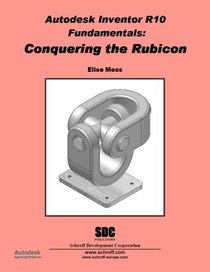Search -
Inventor 10 Fundamentals: Conquering the Rubicon
Inventor 10 Fundamentals Conquering the Rubicon
Author:
The primary goal of Autodesk Inventor R10 Fundamentals: Conquering the Rubicon is to assist the beginner and intermediate user to learn and master Autodesk Inventor. The text includes in-depth descriptions of the toolbars, dialog boxes, user options, and the modeling process. CONTENTS: 1. Parametric Modeling Fundame... more »
Author:
The primary goal of Autodesk Inventor R10 Fundamentals: Conquering the Rubicon is to assist the beginner and intermediate user to learn and master Autodesk Inventor. The text includes in-depth descriptions of the toolbars, dialog boxes, user options, and the modeling process. CONTENTS: 1. Parametric Modeling Fundame... more »
- Creating an Extrusion
- Using Work Planes
- Defining a Work Axis
- Controlling the Visibility of the Status Bar, Panel Bar, and Browser
- Using Toolbars
- Setting Up a Project
- Modifying a Project Definition
- Opening a Previous File Version
- Customizing your Toolbar
- Performing a Revolve
- Adding a Hole using Linear
- Adding a Hole using Concentric
- Adding a Hole using Sketch
- Customizing the Thread Data
- Creating a Shell
- Creating a Rib
- Loft
- Loft with Rails
- Sweep
- Creating a Coil
- Adding a Thread
- Adding a Fillet
- Adding a Chamfer
- Applying a Face Draft
- Splitting a Part
- Emboss
- Decal
- Circular Pattern
- Mirror Feature
- Inserting a Content Feature
- Adding a Feature to the Content Center
- Create an iFeature
- Insert an iFeature
- Mirror
- Auto Dimension
- Move and Copy
- Rotate
- Inserting an AutoCAD file
- Creating Etched Text
- Insert Image
- Edit Coordinate System
- Move Face
- Extend or Contract Body
- Creating Weldments
- Creating Weldments
- Contour Flange
- Cut
- Flange
- Hem
- Fold
- Creating a Punch Tool
- Inserting a Punch
- Creating a Sheet Metal Part
- Creating a Basic Part
- Creating a Base View
- Create a Projected View
- Adding an Auxiliary View
- Adding a Section View
- Editing a Section View
- Creating a Detail View
- Creating a Broken View
- Creating a Break-Out View
- Creating an Overlay View
- Creating a Custom Title Block
- Adding Custom Properties
- Copy a Titleblock
- Define New Symbol
- Inserting a Symbol
- Creating a Symbol with Attributes
- Editing Symbols
- Using the Style Manager Library
- Applying a General Dimension
- Applying a Baseline Dimension
- Applying Ordinate Dimensions
- Adding a Hole Note
- Adding Center Marks
- Adding Center Lines
- Adding a Centered Pattern
- Adding Balloons
- Adding a Parts List
- Adding a Hole Chart
- Adding Revision Tags and Tables
- Creating a Part Template
- Creating a Drawing File Template
- Using a Drawing Template
- Importing a Colors Style Library
- Changing Color to a Feature
- Changing the Color of a Part
- Creating a Texture
- Place Component
- Place Component
- Create Component
- Place Inventor Content
- Saving a Copy of a Standard Part
- Place MATE Constraint
- Place ANGLE Constraint
- Place INSERT Constraint
- Pattern Component
- Pattern Component
- Part 1 ? U-Joint
- Part 2 ? Swivel
- Part 3 ? Plate
- Part 4 ? Bushing
- Part 5 ? Pin
- Part 6 ? Retaining Clip
- Assembling the Yoke
- Using the Contact Solver
- Creating Positional Representations
- C Bracket
- Clamp Bolt
- Handle
- Clamp Assembly
- Creating a Drive Constraint
- Creating an Exploded View
- Creating an Animation
- Recording an Animation
- Changing Views in an Animation
- Precise View Rotation
- Managing Trails
- Creating a Surface Style
- Creating a Lighting Style
- Creating a Camera
- Creating a Rendering
- Copying Styles
- Creating a Rendering with Different Backgrounds
- Animate a Component
- Animate a Camera
- Animate Parameters
- Render Animation
ISBN-13: 9781585032396
ISBN-10: 1585032395
Publication Date: 7/11/2005
Pages: 700
Rating: ?
ISBN-10: 1585032395
Publication Date: 7/11/2005
Pages: 700
Rating: ?
0 stars, based on 0 rating
Publisher: Schroff Development Corporation
Book Type: Paperback
Members Wishing: 0
Reviews: Amazon | Write a Review
Book Type: Paperback
Members Wishing: 0
Reviews: Amazon | Write a Review
Genres: