Help Center - Box-O-Books Tutorial Step 1: finding books to request
How to find Books to request in a Box-O-Books
Boxer Jack finds Books
- Jack places his cursor over Community on the main toolbar at the top of any page on the site, and clicks Box-O-Books in the menu that drops down.
- He is taken to the Box-O-Books area. On this page:
-
- Jack can search all Boxer bookshelves by title, author or ISBN in the first field
- he can limit his search results by Large Print, binding type and genre
- He can browse all Boxer books by genre in the Browse by Genre field (choose a genre from the dropdown menu, and select from subgenres that open to the right)
- He can choose a specific Boxer by entering his or her first name or Nickname in the Boxers field
- He can check out new Boxers' bookshelves from the links under the Boxer search field
- Jack can search all Boxer bookshelves by title, author or ISBN in the first field
- Jack decides to check out Boxer Jill T.'s books (he met Jill in the Discussion Forums earlier that day in a discussion of suspense and mystery books):
-
- Jack enters "Jill" (her first name) in the Boxers field
- He clicks her name in the list to bring up her bookshelf.
- This is what Jack sees:
- Jack clicks next to three books he wants to add to his Box with Jill.
- This is what Jack sees next:
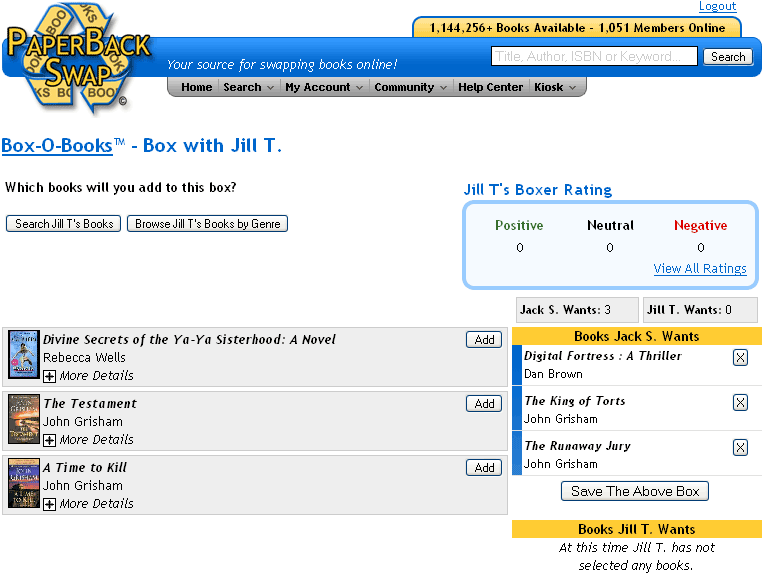
- Jack can click the "x" beside any book in his Box on the right, to remove it from the Box.
- When Jack clicks Save the Above Box, this will offer this Box swap to Jill.
Related Links:
Box-O-Books Tutorial
Box-O-Books Tutorial Step 2: Making a Box-O-Books Offer
Box-O-Books Tutorial Step 3: Getting a Box-O-Books Offer
Declining/Cancelling a Box-O-Books Swap
Wrapping and mailing your Box-O-Books shipment
[[74]]


