Help Center - Box-O-Books Tutorial
~Box-O-Books Tutorial~
Contents:
click any step below to be taken to that step immediately
if you have questions about Box-O-Books swapping, Click here
1. Finding books, making a Box-O-Books offer to another Boxer
2. Getting a Box-O-Books offer and Responding
3. Boxer Negotiation/Adjustment
4. Agreeing on a swap
5. Printing and Mailing a Box-O-Books
6. Marking a Box-O-Books received and leaving feedback
Step 1: Boxer Jack finds Books and makes a Box offer
- Jack places his cursor over Community on the main toolbar at the top of any page on the site, and clicks Box-O-Books in the menu that drops down.
- He is taken to the Box-O-Books area. On this page:
-
- Jack can search all Boxer bookshelves by title, author or ISBN in the first field
- he can limit his search results by Large Print, binding type and genre
- He can browse all Boxer books by genre in the Browse by Genre field (choose a genre from the dropdown menu, and select from subgenres that open to the right)
- He can choose a specific Boxer by entering his or her first name or Nickname in the Boxers field
- He can check out new Boxers' bookshelves from the links under the Boxer search field
- He could also find a Boxer in the Forums (there is a Boxer icon on each Boxer's Forum Post)
- Jack can search all Boxer bookshelves by title, author or ISBN in the first field
- Jack decides to check out Boxer Jill T.'s books (he met Jill in the Discussion Forums earlier that day in a discussion of suspense and mystery books):
-
- Jack enters "Jill" (her first name) in the Boxers field
- He clicks her name in the list to bring up her bookshelf.
- This is what Jack sees:
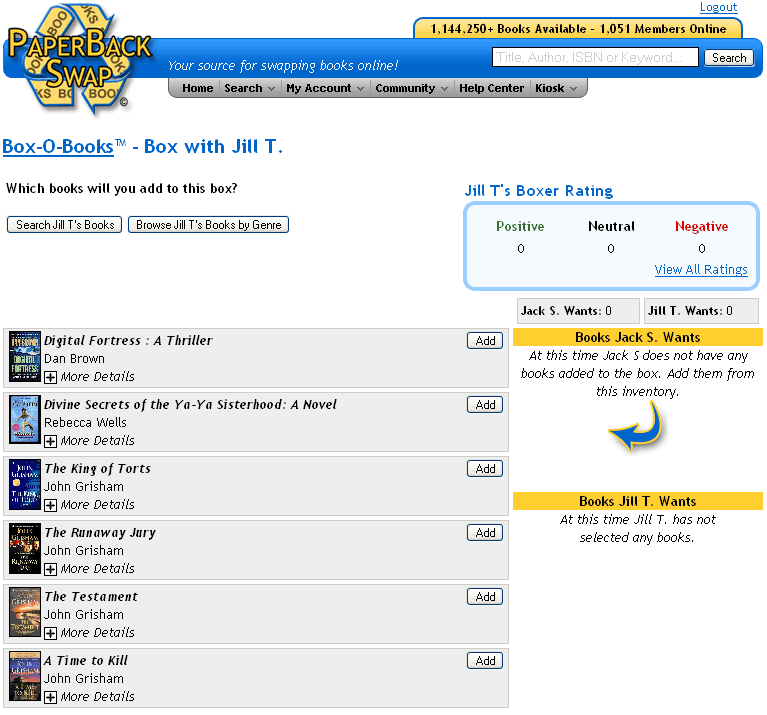
- He can see (on the upper right of the page) that Jill has never gotten any Boxer Feedback, and she has no Boxer Ratings.
- This does not surprise him, because she told him she just joined.
- Once Jill has sent a few Boxes, the Boxer Rating will let other Boxers know more about her Boxing
- Jack doesn't have any ratings himself; this is his first Box
- Jack chooses books he wants.
- He can browse Jill's bookshelf using the buttons at the top of the page; he can
- browse by genre or
- search for a particular book or author, using the buttons at the top of the page
- He clicks next to each book he wants
- This adds the book to his Box on the right
- He clicks the X next to any book in the Box to remove it
- He finally comes up with 3 books he wants from Jill.
- He can browse Jill's bookshelf using the buttons at the top of the page; he can
- This is what Jack sees now:
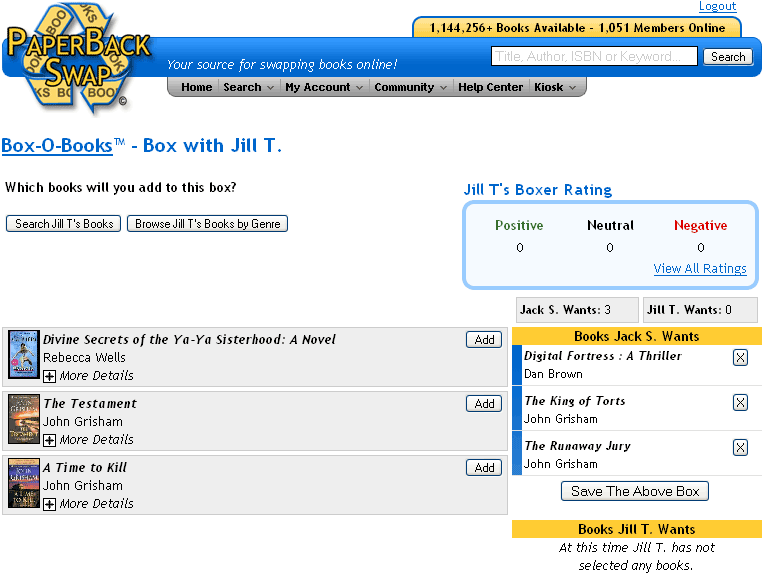
- Jack decides to offer this swap to Jill.
- He clicks under his Box
- This sends an email to Jill notifying her that she has been offered a Box-O-Books
- Now Jack has to wait until Jill responds.
- There is no time limit for a Boxer response to an offer
- The books are not removed from either Boxer's bookshelf until the Box swap has been accepted on both sides
- Jack looks at the swap in his Pending Boxes list in his Box-O-Books area
- He clicks the Pending tab on the Box-O-Books area page to see the list
- and then clicks Jill's (or his own) name to see the swap details.
- This is what Jack sees in his Pending Swap details:
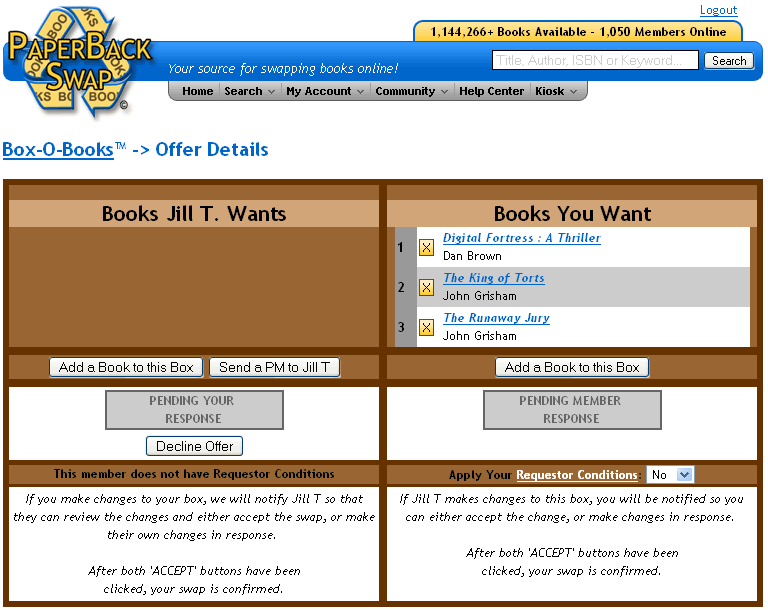
- He can see from the Details that Jill has no Requestor Conditions
- If she had asked for books from a house with no pets, he would click now; Jack raises chinchillas
If he were to click Decline, this would cancel the offer, and Jill would get an email telling her the Box-O-Books swap had been DECLINED
Step 2. Jill gets a Box-O-Books offer and responds.
-
Jill gets an email in her inbox saying "OFFER: a Box-O-Books has been offered to you..."
- She clicks the link in the email to take her to the Box-O-Books area
- She sees Jack's Box offer:
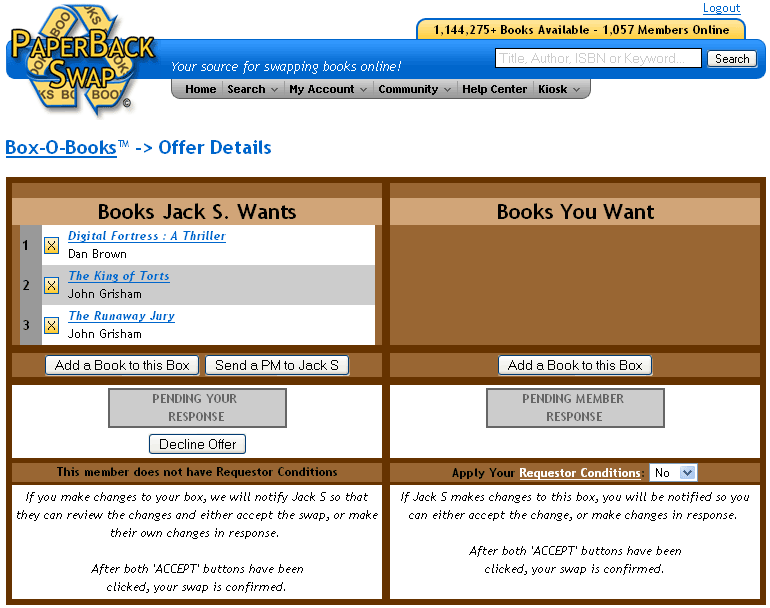
-
- She could click if she wanted to send him a Personal Message
- She could also click this would cancel the swap completely, and send Jack an email from PBS saying the offer had been DECLINED
- But she wants to Box!
- First she checks: Jack has no Requestor Conditions listed (if he had she could click to view them)
- "Good!" she thinks (Jill has pet ferrets, and doesn't send books to members who declare animal allergies in their Requestor Conditions)
- She clicks under her empty box to go to Jack's bookshelf.
- First she checks: Jack has no Requestor Conditions listed (if he had she could click to view them)
- This is what Jill sees now:
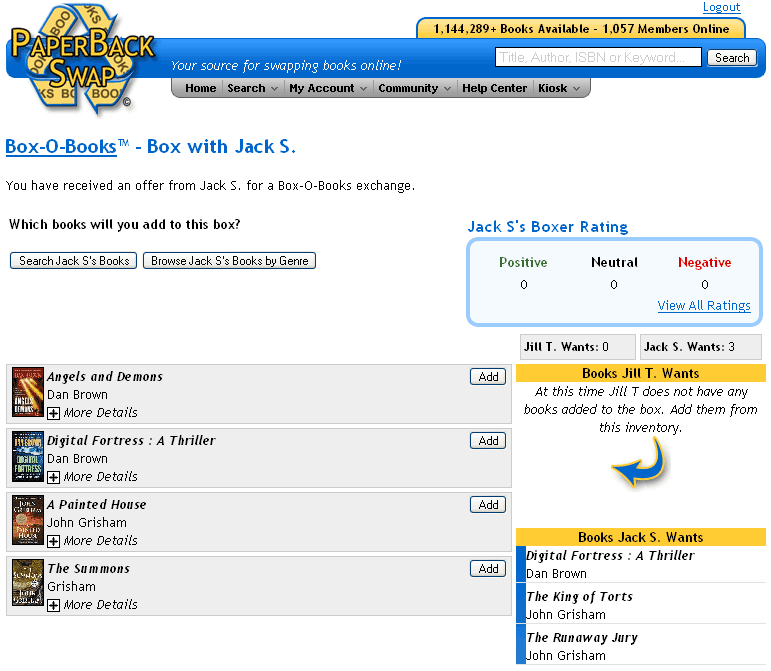
- She clicks next to books that she wants
- She doesn't have to "match" book-for-book, but this is the norm
- It is customary to give two bound (paperback or hardcover) books for an audiobook you request
- Many Boxers decide to do "uneven" Boxes (one Boxer sends more books than the other); this is arranged in Personal Messages
- She chooses 3 books though, to match Jack's 3 books
- She notices that Jack has put Digital Fortress into his Box although it is also on his bookshelf and wonders about that
- This is what Jill sees when she is done choosing books:
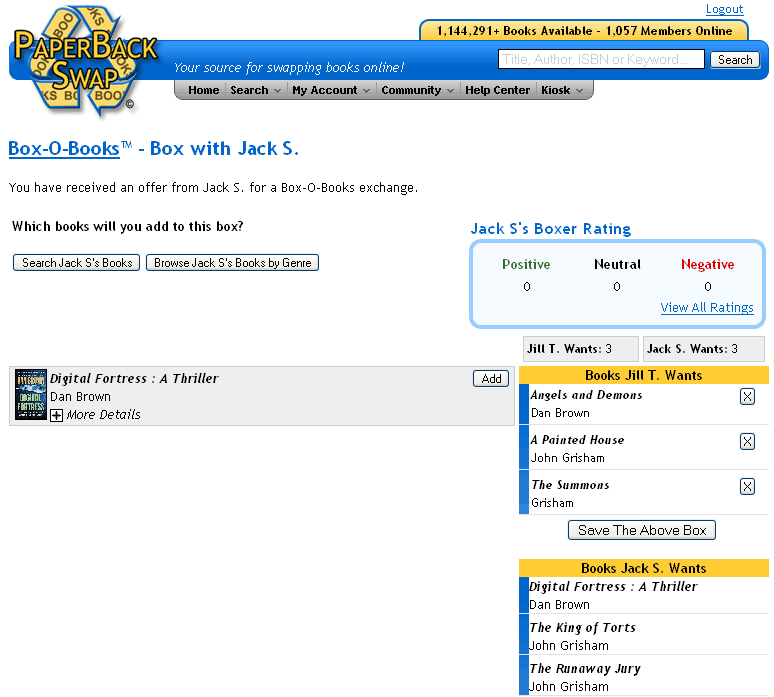
- She clicks
- this sends an email to Jack letting him know she has updated the Box-O-Books swap
- Now she has to wait for him to respond: there is no time limit for this
- The books in both Boxes still appear available on both Jack's and Jill's bookshelves
-
- they also appear available to other Boxers
- Jill goes back to Box-O-Books area and clicks the Pending Boxes tab there
- This is what she sees:
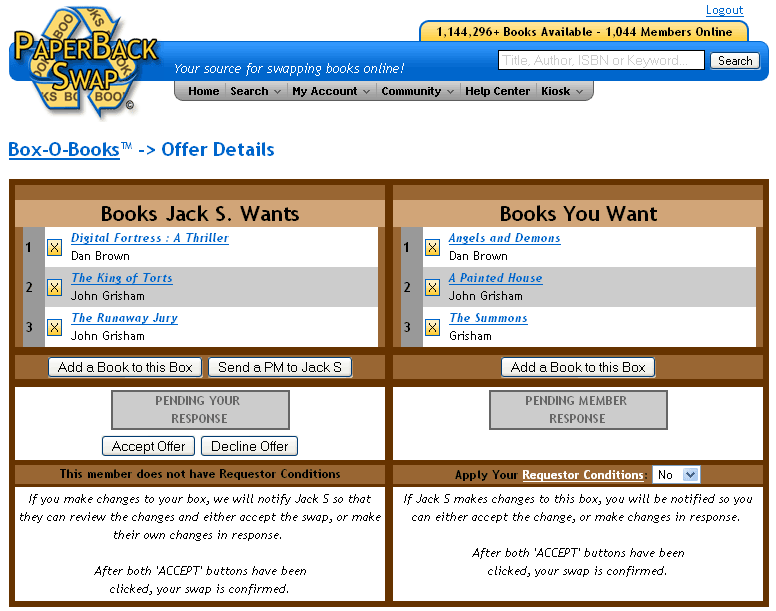
- She clicks and types a message:
- "Hey, did you know you already have Digital Fortress on your bookshelf?!?! You just ordered it again from me!"
- She sends the PM
- Now she waits for Jack's response.
Step 3: Boxer Negotiation/Adjustment
- Jack gets the email telling him that the Box-O-Books has been UPDATED
- He also gets the PM from Jill in his Message Center (under My Account) and reads it
- He goes to his real bookshelf and looks at his "PBS Books". There is Digital Fortress!
- "Wow, I must be losing my marbles," he thinks.
- He replies to Jill's PM "I'm sorry, I will remove that book"
- He goes to his Box-O-Books area and clicks the Pending Boxes tab
- He clicks the X beside Digital Fortress in his Box to remove it
doing this sends an email to Jill telling her the Box has been UPDATED- If he was feeling generous (and if he had more books!) he could put some more books in Jill's box, offering them to her, by clicking under her Box ("Books Jill Wants")
- He could also remove a book from Jill's Box by clicking the X next to it
this would also send an UPDATE email to Jill- He might do this if he had gotten a for-credit request for one of the books she had chosen and wanted to send it out for credit this would be perfectly okay--until a Box swapis accepted on both sides, it is each Boxer's choice how to swap a particular book (for credit or in a Box swap), or
-
- He might do this if he had found out that his copy of one of the books she had requested was damaged (all books in Box-O-Books swaps come from regular PBS bookshelves, and have to meet PBS criteria for swappability)
- This is what Jack sees when he is done:
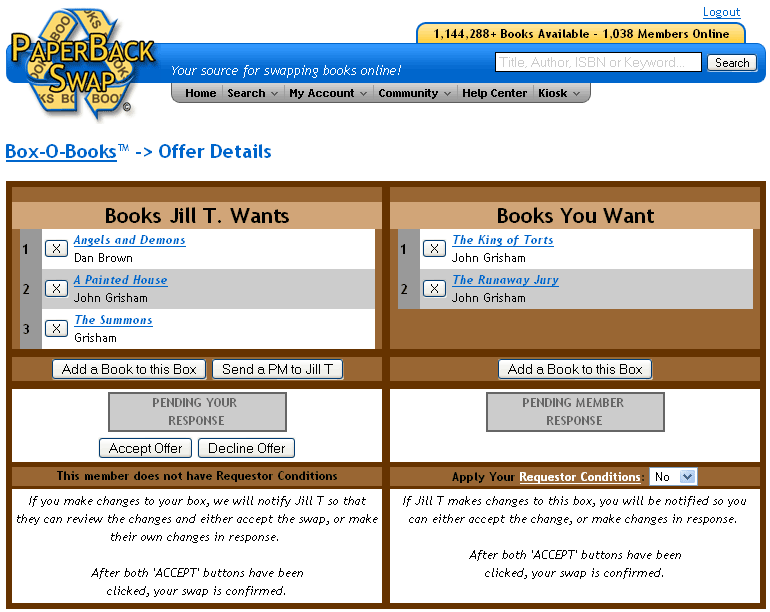
-
Jill gets the UPDATE email and Jack's PM
- She goes to her Box-O-Books area and clicks the Pending Boxes tab
- She clicks Jack's name to go to the swap details
- She clicks the X beside the book "A Painted House" to remove it from her Box this sends an UPDATE email to Jack
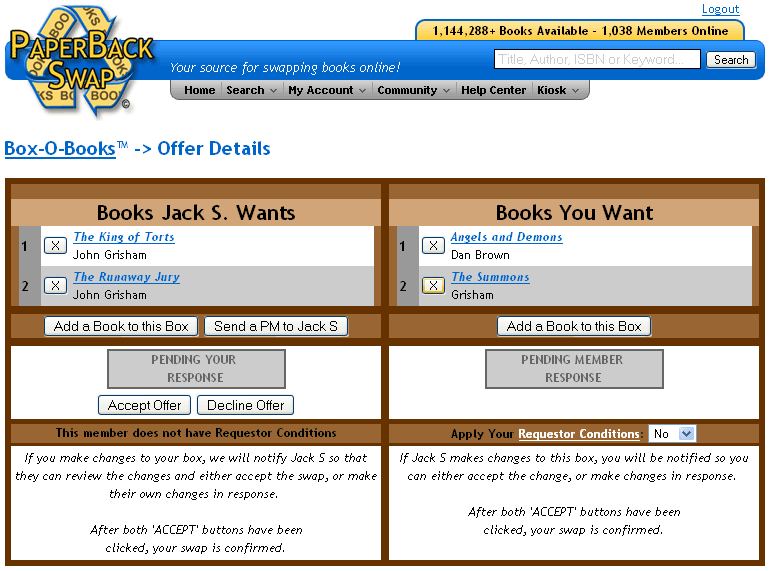
- Jill waits for Jack's response
Step 4: Jack and Jill agree on a swap.
- Jack gets the UPDATE email, and goes to the Box-O-Books area
- He goes to the details of the swap with Jill
- He clicks
- this sends an OFFER ACCEPTED email to Jill
- If he had clicked Decline, this would have canceled the Box swap completely
- He waits for Jill's response
- Jill gets the ACCEPTED email
- She goes to the details of the swap with Jack
- This is what she sees:
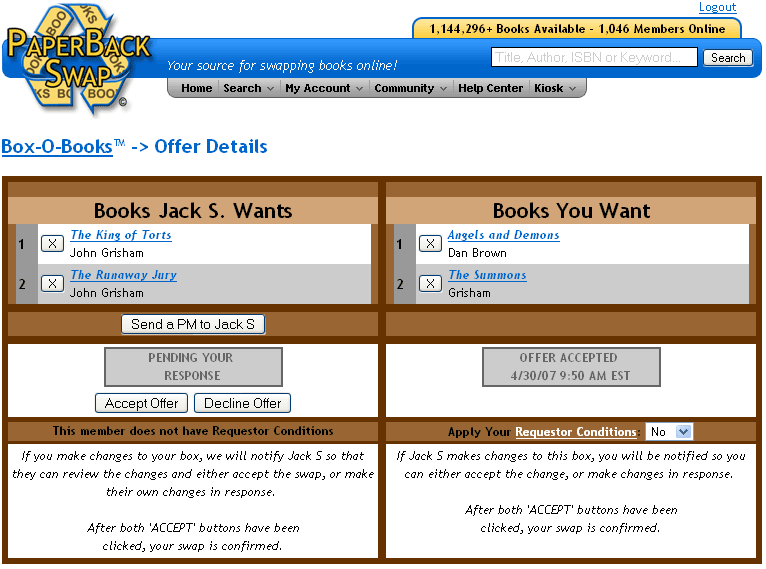
- Jill clicks
- this sends an ACCEPTED email to Jack
- it also removes all the books from both Boxers' bookshelves
- it also removes the option to remove or add books to the Boxes
- Jack gets the ACCEPTED email
- He goes to the Box-O-Books swap with Jill
- This is what he sees:
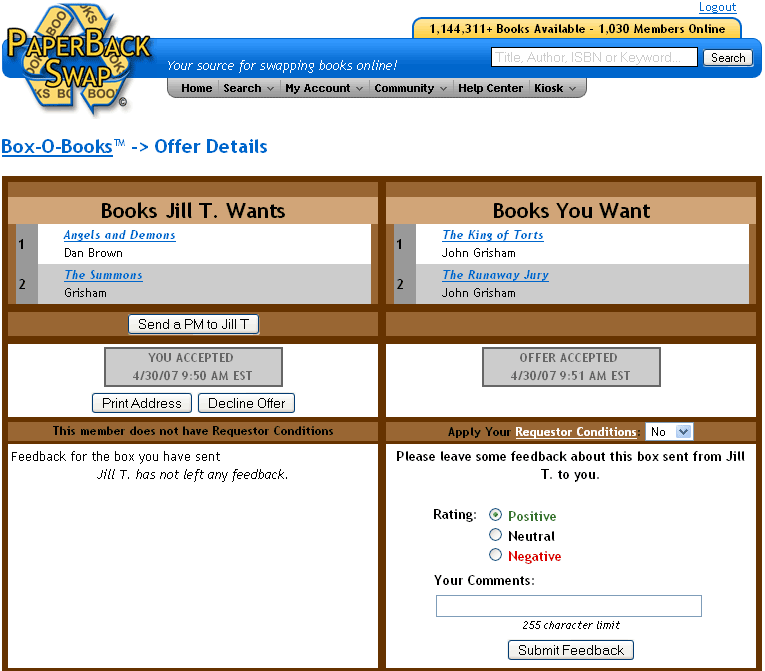
- The Print Address button has appeared, and the Boxer Feedback has been enabled.
- Now both Boxers can print the address and mail their Boxes
- there is no deadline to do this, although it is customary to mail Box swaps within a week of both sides having accepted.
Step 5: Printing and Mailing
- Jack, who initiated the swap, clicks this sends a UPDATE: PRINTED email to Jill
- The Box Label Settings page comes up
- He chooses not to use PBS Printable Postage
- He scrolls down and clicks Print wrapper Now
- This downloads a .pdf file with Jill's address to his hard drive, which he can print
- this also removes the Decline Offer button from Jill's view; Jill can no longer cancel the swap
- This is what Jack sees now on the pending swap:
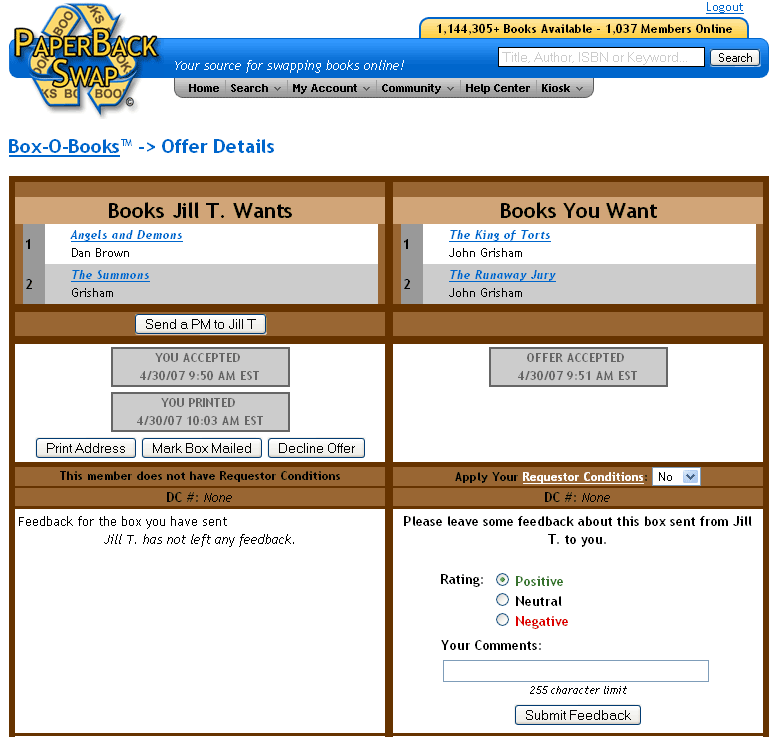
- Note that Jack can still click
- He might do this if he spills water or otherwise damages the books while packaging them
- there is no way to remove books from the boxes now that the swap has been accepted on both sides
- If only one book is damaged, he can cancel the whole swap (and start again) or tell Jill in a PM that this happened, and she can send one fewer book in the Box he has asked for
- He might do this if Jill tells him she can't send the Box he wants after all (if her ferrets chew up her books before she packages them, for example)
- He might do this if he decides he doesn't want this swap after all
- Jill has not even printed Jack's address yet, and cannot have mailed the box to him, so he can cancel now, and this would be okay
- Jill cannot click anymore
- this is because Jack has printed Jill's address, and now can mail the books
- When an address has been printed by one Boxer, the other cannot cancel the swap.
- Jack is on his way out to the Post Office, so he clicks
- he wraps his Box and takes it to the PO
- multiple-book shipments will usually need to be mailed from the PO due to USPS regulations regarding stamped packages weighing more than thirteen ounces.
- Now this is what Jack sees:
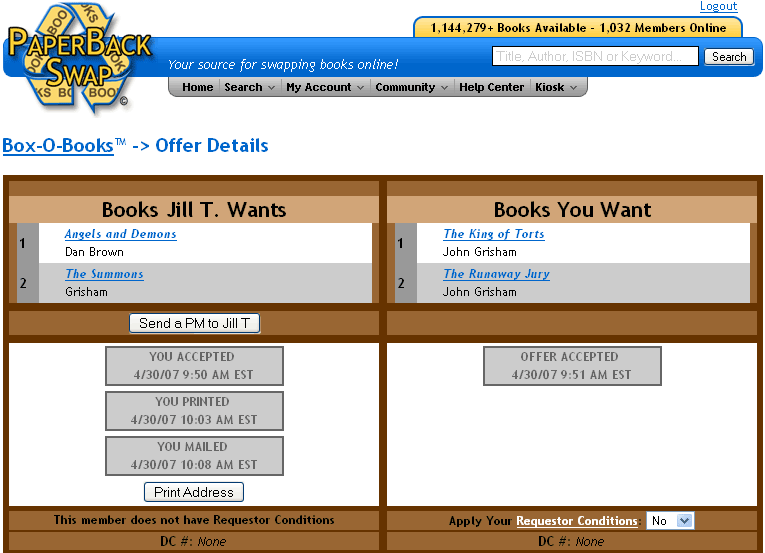
- All that remains is for Jill to print Jack's address the same way and mark her box mailed also
- Jill gets the UPDATED: PRINTED, MAILED emails and goes to the Box swap with Jack
- She also clicks
- this sends an UPDATE: PRINTED email to Jack
- this also removes Jack's button; he can no longer cancel this swap
- She will be mailing on her way out the next morning, so she clicks this sends an UPDATED: MAILED email to Jack
- She also clicks
- Now all they have to do is wait for the Boxes to arrive and mark them received.
Step 6: Marking a Box-O-Books Received
-
Jill gets Jack's shipment first
- She opens the box and finds that all the books are in good PBS-swappable condition, and that they are the correct books.
- She goes to her Box-O-Books area, to the pending swap with Jack
- This is what she sees:
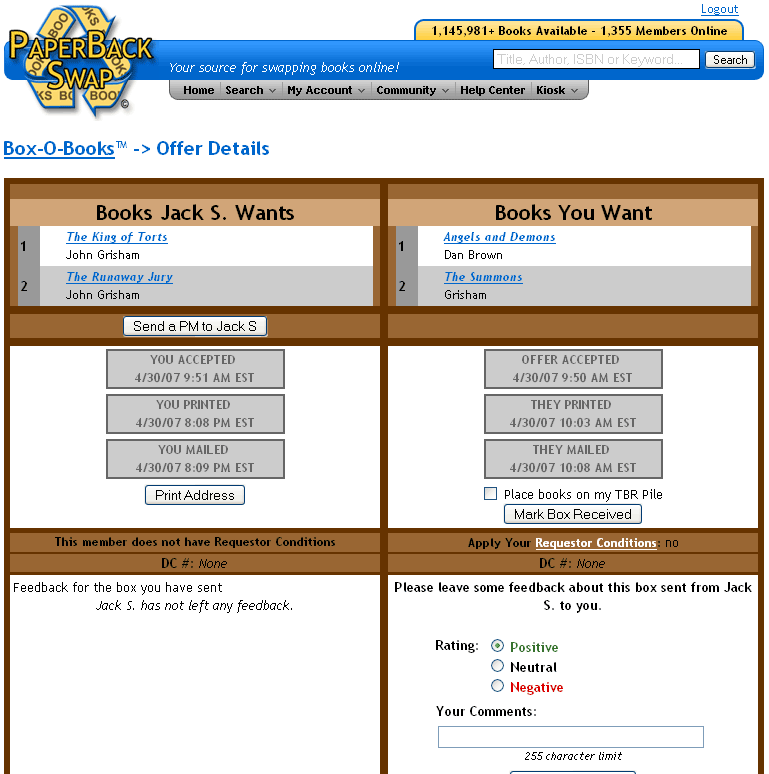
- She clicks to place a checkmark in the box next to "Add Books to my TBR Pile"
- Then she clicks this sends a BOX RECEIVED email to Jack
- Then she clicks and writes him a thank-you message:
- "Thanks for the books! They got here so fast, and they look great! You packaged them very well. Thanks for using a bubble-mailer. The books were really protected from the rainstorm today. All my other mail is wet!"
- Then she adds a P.S. "My ferrets are very interested in the bubble mailer. Do you have animals?"
- Then she clicks in the Boxer Rating area and chooses "Positive" and types her message:
- "Great swapper! The books arrived fast, well packaged, and they are in great shape."
- She reviews her message to be sure this says exactly what she wants to say
- Jack will be able to add a response to her Boxer Feedback about this swap.
The End: Jill sits down with a cup of tea to read Angels and Demons
What is Box-O-Books?
Finding Books for a Box-O-Books swap
Making a Box-O-Books offer
Responding to a Box-O-Books offer
When is a Box-O-Books book removed from my posted bookshelf?
How long does a Boxer have to respond to an offer?
Can we swap books for books directly with other members on this site?
How to Use the Boxer Rating/Feedback System
Can I suspend/turn off/pause my Box-O-Books?
Requestor Conditions and Box-O-Books
Declining/Cancelling a Box-O-Books Swap
[[74]]


